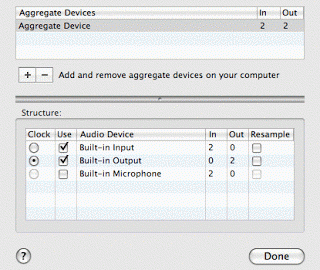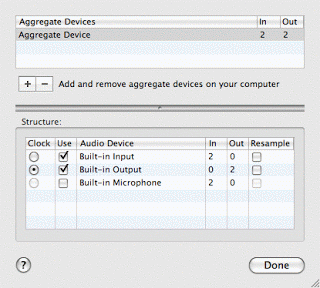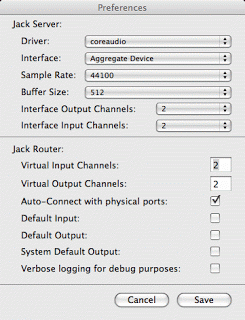Yesterday, I gave a talk about FOSS and music. I handed out modified copies of the Fossbox Free CD for windows. Here is the readme file that came with the CDs, along with links for where to download the software. For an additional resource, you should also check out Open Source Windows
Welcome to the Fossbox Free CD
The free CD gives you a taster of the free
software options available for Windows. In this document, you’ll find
a brief description of the software and links to instructions for
installing it. You can find
free
tutorials and books to help you get the best from the software on
the Fossbox website.
Note that if you
would like to buy Microsoft Office products, registered charities can
buy discounted MS software from Charity
Technology Exchange (CTX). Please note, this is available only to
registered charities.
Anti-virus software and security
ClamWin is a
free anti-virus programme.
Download it here. This is free to any kind of user and it’s a small application which
won’t slow your older PC down too much. It automatically scans email
attachments in Outlook but not Thunderbird and it doesn’t scan files
on your hard-drive unless you do this manually.
If you want automatic
scanning, there are several commercial anti-virus products on the
market which are free for private individuals but not for registered
charities or non-profits. You will need to register and pay on their
site to use them if you are anything other than an individual home
user. They’re not included on the CD for copyright reasons.
Avira is one
of the smallest (that is, it doesn’t slow your PC much) and you
can download Avira’s free version for home use here. If you’re an
organisation, they offer discounts for non-profits so it’s worth
emailing them and asking for a discount.
Kaspersky
Anti-Virus (KAV) is very highly rated for security (but it has no
free version). Kaspersky offers a free
one-off scan here or you can download
a trial version or buy KAV here
There is already a
simple firewall included with XP which will help protect your
PC from invasion via the internet. If you are using a USB modem you
might want something stronger. Zonealarm
has a free version of their very effective firewall for
non-commercial use (which includes all non-profits).
Is your PC really
crawling along? When you are browsing with XP’s own browser you
will usually find that the browser gets slower and slower over time.
This is because some corporations attach little bits of software to
your browser to track you around the web. You can reduce this problem
by using Firefox instead (see ‘Browsing the internet’ section
below). You can ‘clean’ your browser by using a simple programme
called Ad-aware. This can’t be included on the CD for
copyright reasons but you can download the free
version of Adaware here. Adaware’s makers, Lavasoft, also offer
discounts to non-profits on their security software.
Office and project software
Open Office is a free
alternative to MS Office. It’s very similar and most people are able
to get started and carry on as usual without any special training to
use it. T has a word processor, a spreadsheet, presentation and
data-base with wizards.
Download it here. There is a checkbox on the download page that you should leave checked. To get you
started
using
Open Office you’ll find tutorials here and
some
flash tutorials here.
Foxit
is a free viewer for
.pdf files which is very light and won’t slow your PC down. Foxit
is copyrighted but you can download it here. This software will allow you to read
pdf files and fill in interactive pdf forms. You can get tech support
at their
site.
Scribus
is a free Desktop Publisher. Download it here. You’ll
find free
Scribus video tutorials here
Open
Workbench is a free project management application. Download it here. Open
Workbench’s community support is here
Internet
Thunderbird
is a free email programme.
Download it here. To get started using Thunderbird
you will find
illustrated
tutorials here.
If you would like a
calendar, this can be added to Thunderbird. Follow
these illustrated instructions to add a calendar.
You will find
Microsoft Outlook Express pre-installed with XP. This is a simple and
basic email programme ―
but is prone to viruses. Thunderbird is simple and has more features.
Browsing the internet
Windows XP has a web browser called Internet
Explorer. You open it by clicking on the blue ‘e’
.icon on your desktop.
There’s an alternative browser called Firefox. Firefox does not pick up as much ‘malware’ as you browse
the internet and has stronger privacy and security controls. Download it here. You can also find illustrated
instructions for installing Firefox here.
Website editor
To help you make simple websites,
Kompozer
is a visual HTML editor with formatting buttons.
Download it here. You’ll find
free
Kompozer tutorials here
These tutorials are for a previous version of
Kompozer called NVU but Kompozer is almost identical so you should be
able to get started:
http://www.designyourownweb.com/nvu/settingup-nvu.htm
To upload website files to the internet, you need
an FTP client so check out Filezilla. Download it here. Your
ISP will be able to give you the login information you need to set it
up – ask the people you rent your website space from.
Graphics
There are three graphics programmes included on
the CD.
If you want to do serious photo-editing, you need
the GIMP, a
fully-featured graphics programme. Download it here. Free
GIMP tutorials here
Inkscape
is vector drawing software. Download it here. You’ll find tutorials
for Inkscape here
Paint.NET
is another image editor. Download it here.
Note
that Open Office also
has a vector drawing application.
Media
Multi-media player
VLC
is
a light and versatile alternative to Windows Media Player.
Download it here.
Ripping DVDs
HandBrake
is a DVD ripper.
Download it here.
Video Editing
VirtualDub
is a crude cut-and-paste video editor that takes interesting and
unusual custom plug-ins.
Download it here.
Processing
is an open source programming language environment for people who
want to program images, animation and interactions.
Download it here./P>
Making CDs
If you have a CD ROM capable of burning disks,
CDBurnerXP
is free CD burning software which will create data, audio or disk
image (ISO) CDs.
Download it here. It’s called CDBurnerXP but it
works fine with Vista.
Sound
Editor
Audacity
is a light-weight sound editor. There is a stable version and a beta version. The beta has more and better features, but you will need to save early and often. If that worries you, get the stable version instead.
Download either version here.
Programming
Pd
is a real-time graphical dataflow programming environment for audio,
video and graphical processing. It is especially useful for rapid
prototyping and can be used to write reactive music or the iPhone via
the
RjDj app.
Download it here. If you want to write for iPhone, pick the vanilla version. Otherwise, get the extended version.
SuperCollider
is an environment and programming language for real time audio
synthesis and algorithmic composition. It has a bit of a learning
curve, however, it is extremely
powerful and useful.
Download
it here.
Accounting
GNUCash
GNUCash
is simple and basic accounting software designed for home and
small-business use.
Download
it here and
Free
tutorials for GNUCash here
TurboCash
Turbocash
is a professional accounting system including debtors, creditors,
general ledger, full stock control, VAT accounting, invoicing, bank
reconciliation, trial balance, balance sheet and income statements,
full reporting and analysis, as well as mutli-company and multi-user
capabilities.
Download
it here. TurboCash is, apparently, easy to learn
if you’re an experienced bookkeeper or accountant but it’s definitely
not for beginners. If you’re inexperienced use GNUCash.
Portable Apps
Potable apps is a great idea – if you move
around a lot and use different PCs you’ve probably experienced the
frustration that your bookmarks and emails etc aren’t with you. If
you have a USB stick or external HD you can install the Portable Apps
Suite with a couple of clicks.
Portable apps puts a little icon in your system
tray (down at the bottom-right on XP) and when you click on it a menu
pops up allowing you to choose Firefox, Thunderbird and many other
familiar free software applications.
This means you always have your bookmarks and your
familiar software and when you use portable apps on someone else’s PC
it leaves no trace on their computer of your session – which is
great for your privacy and you don’t leave a mess behind you.
Download it here. Pick the “Suite Standard” if your USB stick is one gigabyte or bigger. Otherwise, pick the “Suite Light.” Once you’ve downloaded it, To install portable apps, insert your USB stick or
HD and make sure it has at least 200 MB of space free. Run the .exe program that you just downloaded. Make
sure you install it to the root of the USB device (that is, not
inside another folder). If you’re not sure, there’s
a video tutorial here
Try Ubuntu without
disturbing Windows
Wubi
installs the Ubuntu operating system so that it runs like any other
bit of software within Windows without messing up your Windows system
in any way. If you decide you don’t want it, you can also uninstall
it from ‘Add and Remove Programs’ in the Windows Conrol Panel.
Download it here.
There are
step-by-step
illustrated instructions on using the Wubi installer
here and there’s a
video
tutorial on YouTube which takes you through installing and using
Ubuntu with Wubi here
There are
instructions
for installing and uninstalling Wubi here