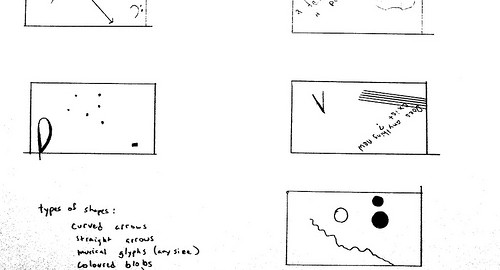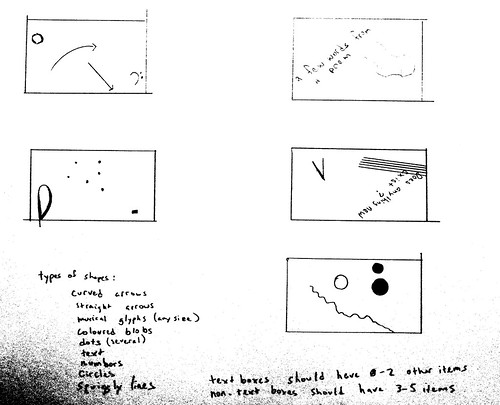Hate crimes against trans* people now outnumber hate crimes against LGB people. Because of the increasing globalisation of our struggle, it’s appropriate and important to hold vigils for those killed, whether they were local or half a world away. Let’s be clear, these vigils are protests
Some issues arise. If vigils were not protests, it would be right and appropriate that the family have complete control of the speakers and what happens. This is the case at all funerals and memorial services. However, hate crimes are not isolated incidents. A hate crime is an act meant to target and terrorise an entire community. A vigil is a more public event that must therefore address the larger context in which the person was killed. These events therefore, should have input from the family, but also belong to the community effected.
Anyone can plan a protest or a vigil in regards to hate crimes. Alas, there are many opportunities. Yesterday, I went to a protest/vigil outside the Jamaican High Commission in London in response to the murder of Dwayne Jones. The planners of this event see hate crimes as a global problem and plan many such protests. This is unquestionably a good thing to do. They are fantastic. I’m glad they exist and they take these things on.
However, groups working to call for justice do need to have a bit of training, as was illustrated recently in New York. This is some of what you need to know:
If the person killed was trans, it’s appropriate to have signs and chants that mention homophobia, but you must prominently mention transphobia. These two things are linked, but if somebody was murdered for being trans, it’s confusing and incorrect to make signs that they were murdered for being gay. ‘Trans’ is not a type of ‘gay’. Certainly homophobia is also a problem in places where trans people are murdered, but the issue at hand is transphobia. Again, its ok to link these things. A vigil for a victim of a hate crime is always about the larger climate, but it’s important not to accidentally erase what happened to the individual in question.
Use the correct pronouns. If the pronouns are unclear, go for ‘they’ or something gender neutral. Do not assume that somebody’s birth assignment is the correct way to refer to them.
If you have a trans group in your area, reach out to them or their leaders as soon as you decide to start planning and invite them to the meetings.
At least one of the speakers you have must be trans. If you are in the UK, the Camden LGBT forum may be able to help you find somebody, or the Peter Tatchell Foundation may also be able to help. Also, some of the trans people involved in the planning may be able to speak or know somebody who can.
If the person is a member of a racial or ethnic minority, this should be reflected in who speaks. If they were located overseas, a person from that country or their diaspora should speak.
Remember to invite trans people and trans groups to the protest. If you’re in the UK, send a message to Protest Transphobia.
Reach out to potential allies. If you were planning to protest against hate crimes in Greece, you could reach out to other groups recently targeted there, such as migrants and sex workers. Or a protest about Russia could also include drug addicts, as they also suffer brutal repression under Putin.
What if you can’t do all of these things? Don’t worry. As long as you use the right pronouns and mention transphobia, you’re ok. If you’ve made mistakes about this in the past, don’t worry about them. Now you know.
Edit to add: solidarity
The important key here is solidarity. LGBT-phobia is a problem not unique to any religion or culture. Speakers at the event must not place blame on a either. They can call for social change a change in government policy, but they should not compare any other country negatively to their own. For those based in the UK, remember that homophobia and transphobia in most commonwealth countries came from the colonial law imposed by Britain. If you are in the US, full equality is still lagging. If you’re in Australia, you’ve got major issues with asylum seekers. Etc. There is no country I know of that’s completely safe from hate crimes, so focus on what you want to see change, not on how anybody else should be more like privileged countries or classes. If you are feeling at all smug about your country, just don’t get up to speak. We’re there in solidarity, not judgement.